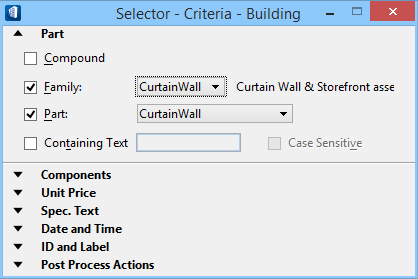To Select Elements by Part Name
-
In the Select
By Attributes main dialog click
Clear Selection.
Initializes to clear out any previous settings.
-
Click
Criteria and choose Building from the drop
down list.
The Selector – Criteria – Building dialog opens. The dialog opens condensed, click to expand the Part section so you can try out this utility.
- Turn on the Family and Part check boxes. From the Family option menu, select Steel and in the Part, select Beams.
- Back in the Select By Attributes dialog, verify the following settings In the Mode section:
- Click Apply at the bottom of the dialog. OpenBuildings Designer pauses as it searches through all the levels and elements in your design file. Once it has found all the elements matching your search criteria, those elements are highlighted.
- Do not close the design file or cancel the selection criteria. We will continue from this point in the next procedure.